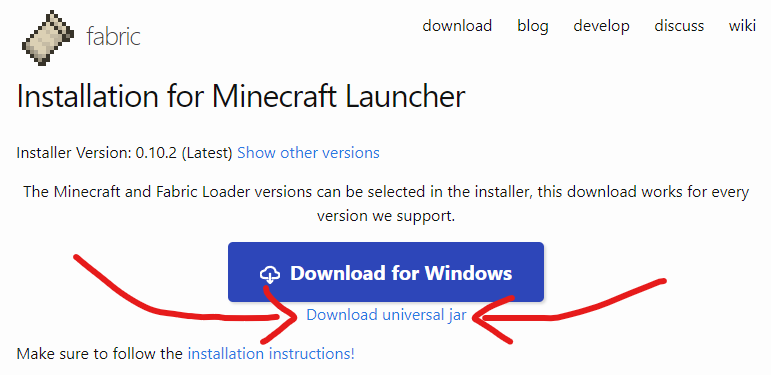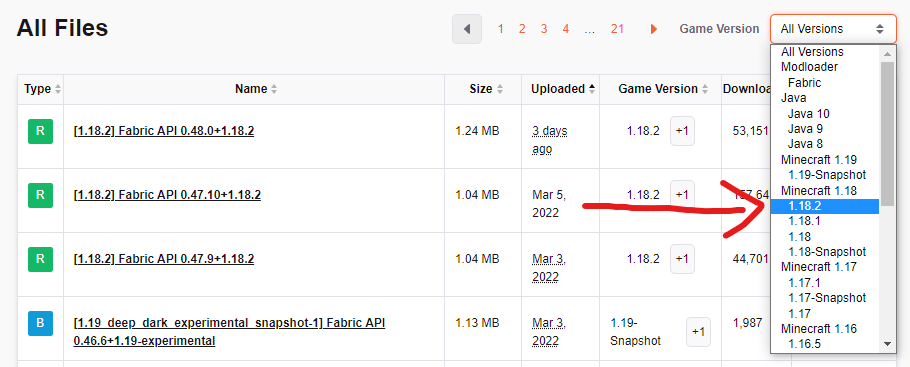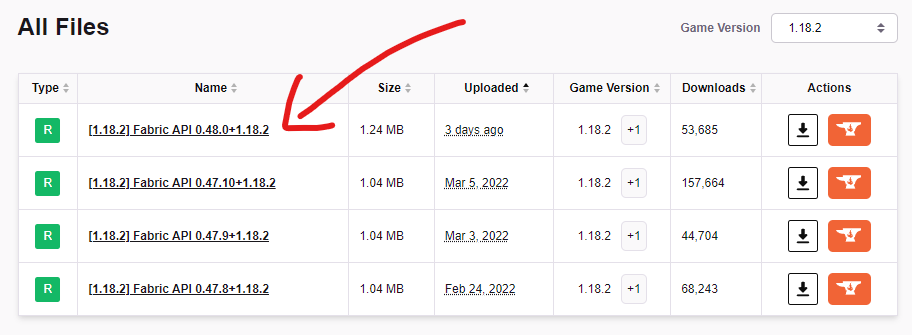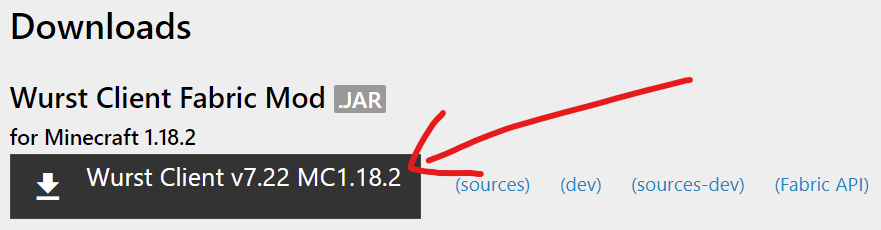How To Install Wurst 7
A step-by-step guide with pictures and troubleshooting tips.
This installation tutorial is for Minecraft 1.21.11 - 1.14.2 with Fabric Loader, as well as for snapshot versions. If you want to install Wurst for Minecraft 1.12.2 or older versions, please follow the Wurst 6 installation guide instead. If you want to install ForgeWurst, please follow the ForgeWurst installation guide instead.
Step 1: Install Fabric (Loader)
-
Download and run the Fabric installer.
Troubleshooting
My antivirus is detecting the Fabric installer as malicious.
This can happen with the Fabric installer "for Windows" (the .exe version), but it's almost certainly a false positive. You can either ignore the warning or use the Universal/.jar version of the Fabric installer, which does not have this problem.
When I try to run the Fabric installer, nothing happens.
This can happen when you don't have Java installed. You can download Java from Adoptium. The page should automatically show the right version for your operating system, but if not, look for a version that says "JDK 21 - LTS".
When I try to run the Fabric installer, WinRAR / 7-Zip / etc. opens instead.
This means your computer is configured to open .jar files with that other program instead of using Java. There is a setting in Windows called "Choose default apps by file type" that lets you change this.
Alternatively, you can also use "right click" > "open with" to open the file with Java, like so:
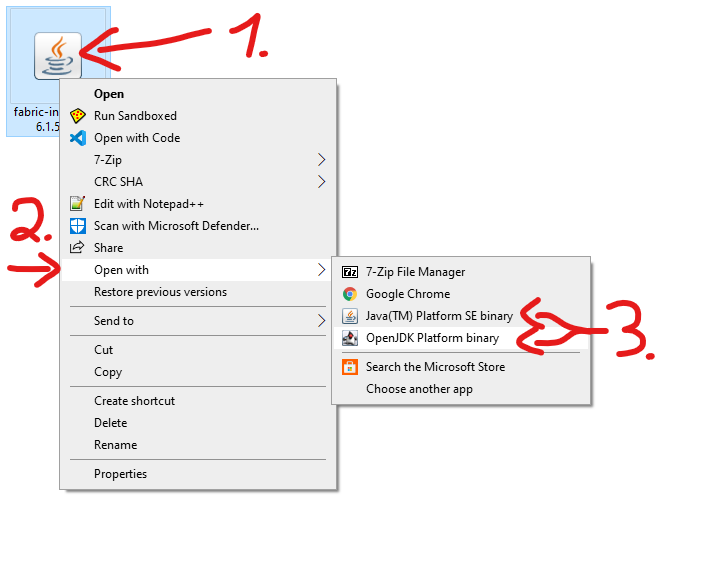
- If you don't see Java in the list, select "Choose another app" at the bottom.
- Depending on your system, you will see either "Java(TM) Platform SE binary", "OpenJDK Platform binary", or both. It doesn't matter which one you use.
- If you can't find Java at all, you need to install Java first. Look for a version that says "JDK 21 - LTS".
When I try to run the Fabric installer, I get a message saying I don't have Java.
Unsurprisingly, this means you don't have Java installed. You can download Java from Adoptium. The page should automatically show the right version for your operating system, but if not, look for a version that says "JDK 21 - LTS".
-
In the Fabric installer, select your Minecraft version and press "Install".
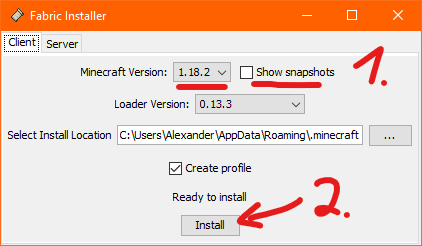
- If you want to use snapshots, make sure that "Show snapshots" is checked first.
- Leave "Select Install Location" at the default value. Changing this can sometimes cause problems.
- Leave "Create profile" checked. That way you don't have to make your own profile.
Step 2: Install Fabric API
-
Go to the Fabric API page and select your Minecraft version at the top right.
Then download the latest (top-most) version of Fabric API for that Minecraft version.
Troubleshooting
I can't find the Fabric API download button.
Ahem...
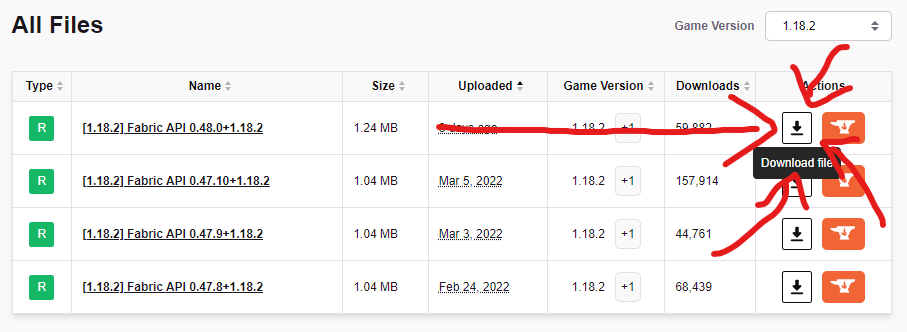
When I try to download Fabric API, Chrome warns me that the file "isn't commonly downloaded".
This can happen when a new version has just been released. It just means that you're one of the first people to download that specific version of Fabric API. You can safely ignore this warning and download the file anyways.
-
Place the Fabric API in your
.minecraft/modsfolder.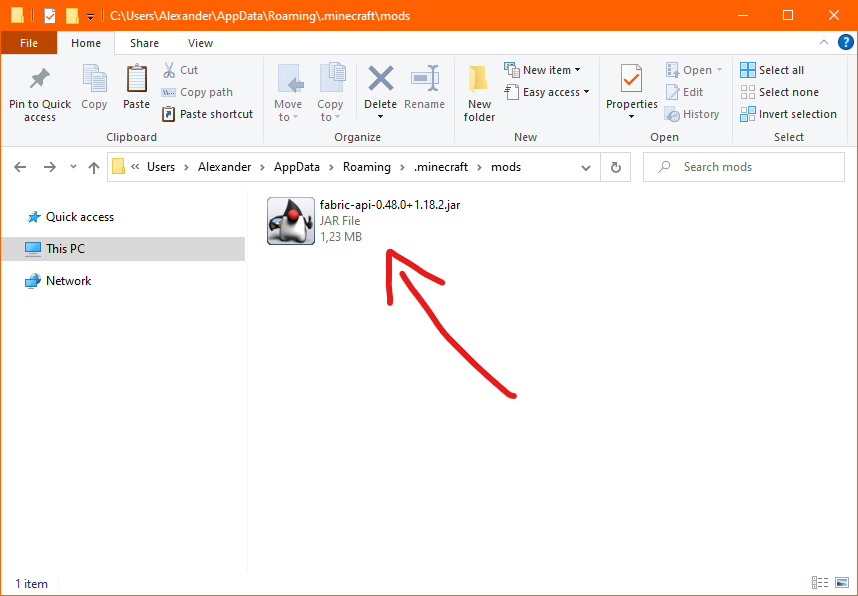
Troubleshooting
Where do I find my
.minecraftfolder?Windows: Open your Windows Explorer and type
%appdata%/.minecraftinto the address bar.
(Alternatively you can press Win+R and type in the same thing.)Linux: Open your File Explorer and type
~/.minecraftinto the address bar.Mac: Open your Finder and type
~/Library/Application Support/minecraftinto the address bar.There is no
modsfolder in my.minecraftfolder.No problem, just create the folder manually. Make sure you name it exactly
mods(all lowercase).My Fabric API file doesn't have the Java icon on it. It has a WinRAR logo instead.
Check the file extension. As long as it ends with
.jar, everything is fine. It simply means that your computer is configured to open .jar files with WinRAR instead of Java.It doesn't matter for the Fabric API, since it's still a .jar file and will still work, but if you want to fix it there is a setting in Windows called "Choose default apps by file type" that lets you change this.
Step 3: Install Wurst
-
Download the Wurst Client, if you haven't already. Make sure to get the latest version that is compatible with your Minecraft version.
Troubleshooting
When I try to download Wurst, Chrome warns me that the file "isn't commonly downloaded".
This can happen when a new version has just been released. It just means that you're one of the first people to download that specific version of Wurst. You can safely ignore this warning and download the file anyways.
-
Place the Wurst Client in your
.minecraft/modsfolder.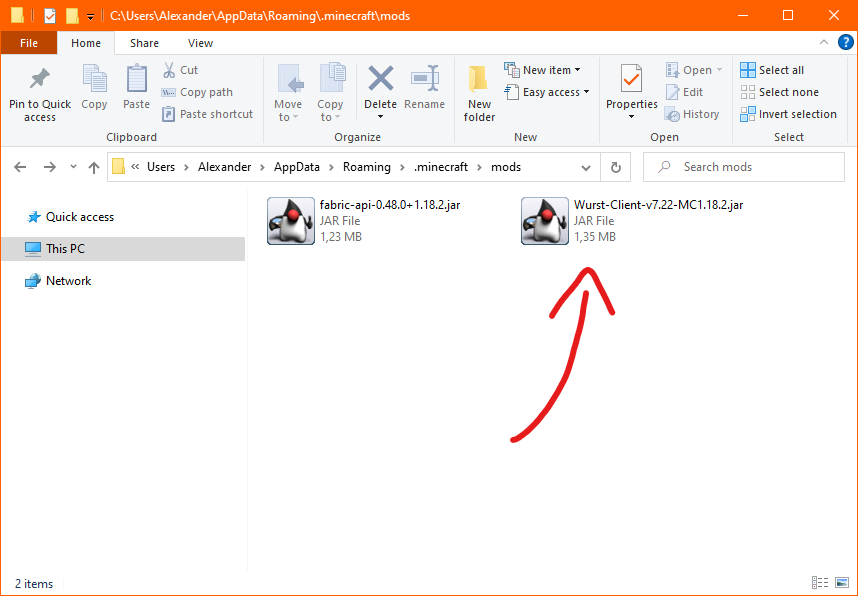
Troubleshooting
Where do I find my
.minecraftfolder?Windows: Open your Windows Explorer and type
%appdata%/.minecraftinto the address bar.
(Alternatively you can press Win+R and type in the same thing.)Linux: Open your File Explorer and type
~/.minecraftinto the address bar.Mac: Open your Finder and type
~/Library/Application Support/minecraftinto the address bar.There is no
modsfolder in my.minecraftfolder.You have skipped the previous step. You should go back to step 2 and install the Fabric API first.
My Wurst Client file doesn't have the Java icon on it. It has a WinRAR logo instead.
Check the file extension. As long as it ends with
.jar, everything is fine. It simply means that your computer is configured to open .jar files with WinRAR instead of Java.It doesn't matter for this file, since it's still a .jar file and will still work, but if you want to fix it there is a setting in Windows called "Choose default apps by file type" that lets you change this.
Step 4: Launch The Game
-
In the Minecraft Launcher, open the
Installationstab and then launch your newfabric-loader-...installation.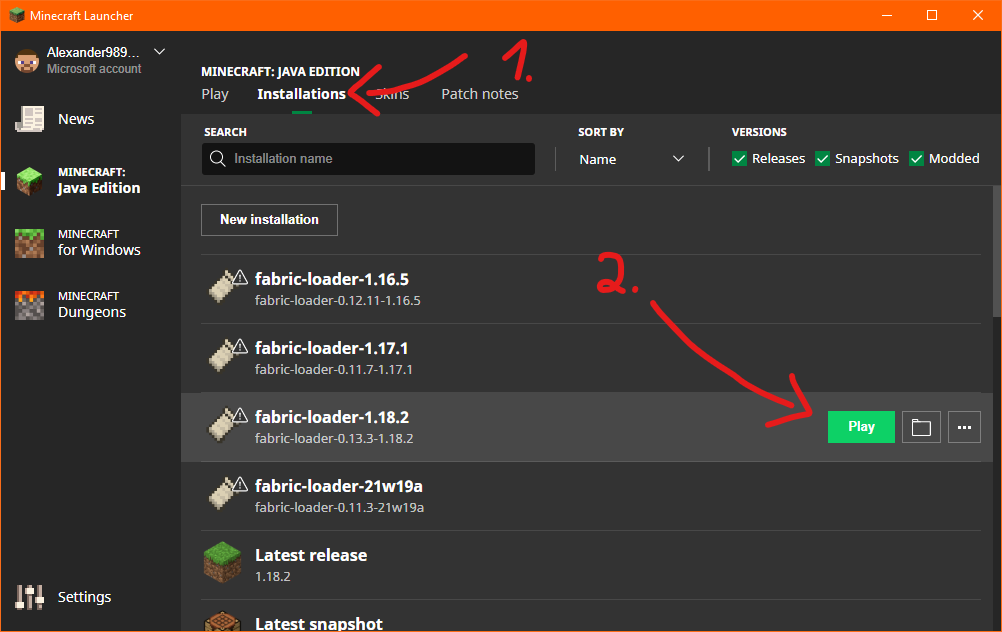
Troubleshooting
The Minecraft launcher is warning me about "player safety features".
This is normal, unfortunately. Microsoft has decided to try and scare people away from modding by adding these "player safety" warnings to all modded installations.
These warnings are complete nonsense and have nothing to do with actual safety!
You can safely disable these warnings and launch the game.
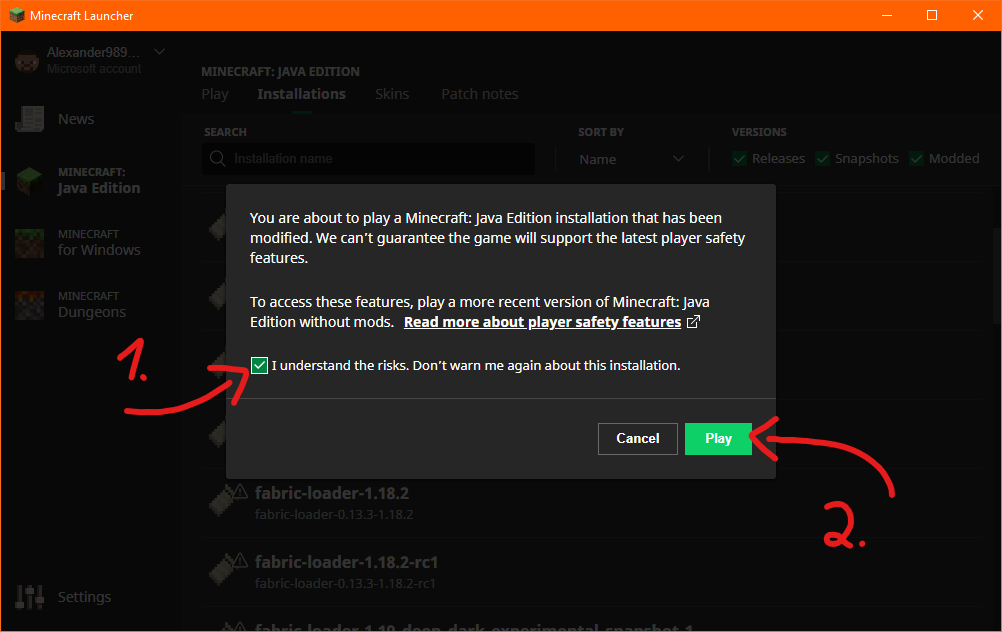
Or alternatively, switch to a better launcher that respects your freedom and doesn't lie about safety.
I can't see the
fabric-loader-...installation.First make sure that the "Modded" checkbox is enabled. Modded installations like Fabric are invisible without it.
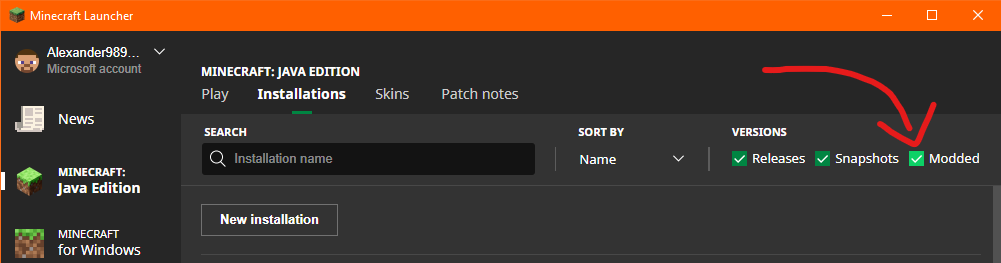
If you already had the Minecraft launcher open while you were installing Fabric (Loader), it is possible that you need to restart the Minecraft Launcher to make it "realize" that there is a new installation.
If none of that helps, you probably don't have the installation. You can either run the Fabric installer again, or create the installation manually.
I turned off "Create profile" earlier and now I don't have the
fabric-loader-...installation.Simply run the Fabric installer again, just like you did in step 1. Select the same version as before, but this time make sure that "Create profile" is enabled, and then press "Install". The installer won't complain that you already did this.
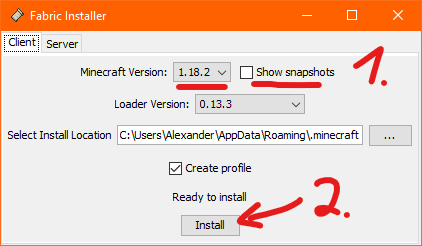
I don't like that my Wurst installation is named
fabric-loader-.... Can I rename it?Yes. You can even change the icon if you want.
I want to create the
fabric-loader-...installation myself. Show me how to do it!First press the "New installation" button.
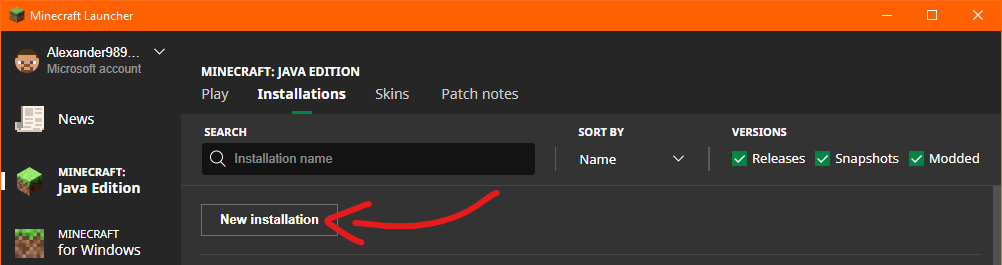
Then change
VERSIONtorelease fabric-loader-.... You can also customize the installation's name and icon if you like. When done, press "Create" to save your installation.WARNING: Don't touch the
GAME DIRECTORYoption unless you know what you're doing!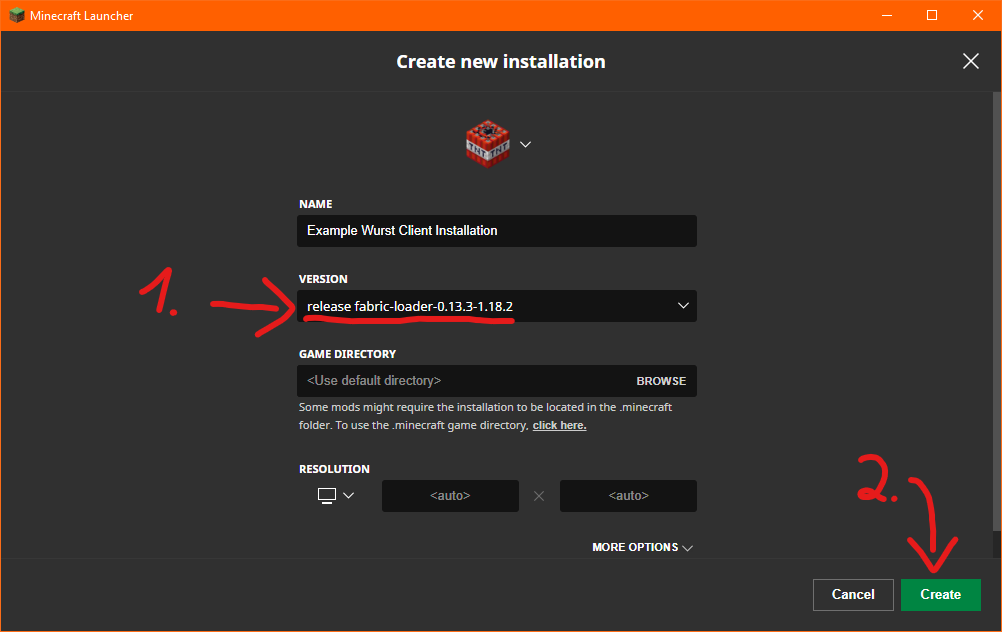
Meta-Troubleshooting (because manual installations can get complicated)
I see multiple
release fabric-loader-...options and I don't know which one to choose.Okay, let me explain to you how these versions work. If you look closely, you will see that there are two versions after the
fabric-loader-part, separated by a dash. The first one is the Fabric Loader version itself, the second one is the Minecraft version that it's for.The Minecraft version is the part that matters. If this is wrong, your installation won't launch.

Now with that knowledge, choose any
release fabric-loader-...option for the Minecraft version you plan to use. (I'm using Minecraft 1.18.2 in the above example.)I don't see a
release fabric-loader-...option for my Minecraft version.Try restarting your Minecraft launcher. If that doesn't fix it, you forgot to install Fabric (Loader) and should go back to step 1.
-
That's it! You are now using Wurst.
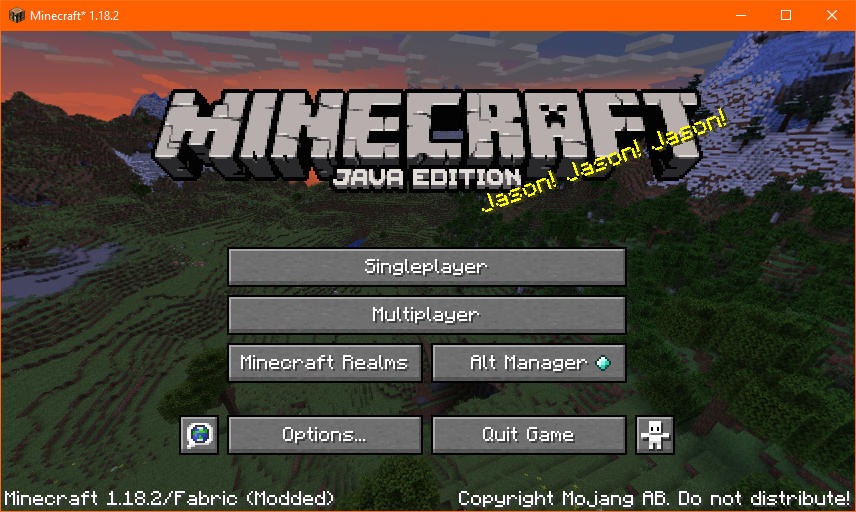
Troubleshooting
OK great, but now how do I open Wurst's GUI?
Wurst actually has three different GUIs that you can choose from:
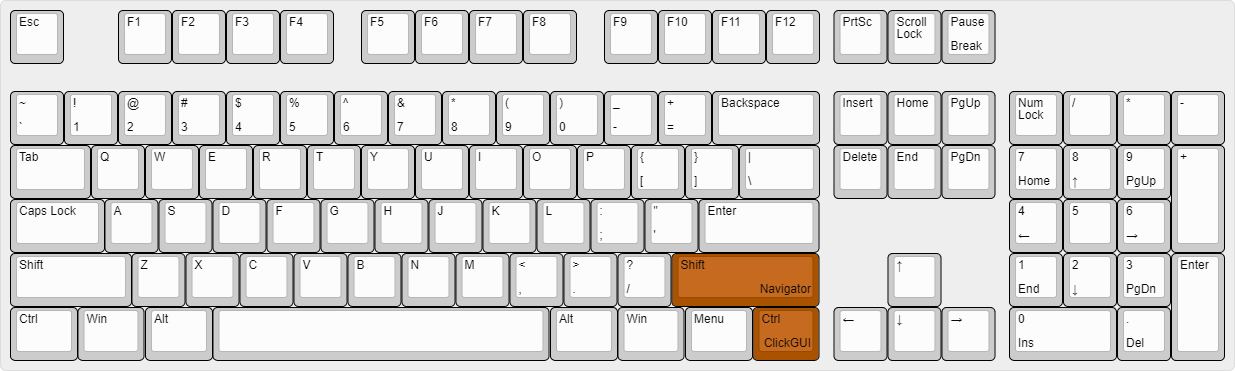
-
The GUI with the litte windows is called ClickGUI and opens with Right CTRL by default.
-
The GUI with the search bar at the top is called Navigator and opens with Right Shift by default.
-
There is also a TabGUI, which I wouldn't recommend for beginners and does not open with a keybind by default. You can read more about it here.
Keep in mind you cannot open Wurst's GUI directly from the title screen. It only works while playing on a server or in a singleplayer world.If it still doesn't work there, double-check if Wurst is actually running or if it's just vanilla Minecraft.
You might also want to look at this list of all default keybinds and how to customize your keybinds.
I see an error message saying
Incompatible mod set!orFailed to launch!.Generally speaking, this means you didn't follow the tutorial properly. Fabric's error messages are usually really good at explaining what's wrong and the "potential" solution that it gives you is almost always the correct solution. You should absolutely just follow the instructions listed in the error message.
But, *sigh* since I know some of you won't be satisfied with that answer, here is a list of common error messages / solutions and what they mean:
Meta-Troubleshooting (because some people seemingly can't read)
Install fabric, version X or later.This is talking about Fabric API, not Fabric Loader!
If you see a message like this, you skipped step 2. You should go back to step 2 and install the Fabric API.
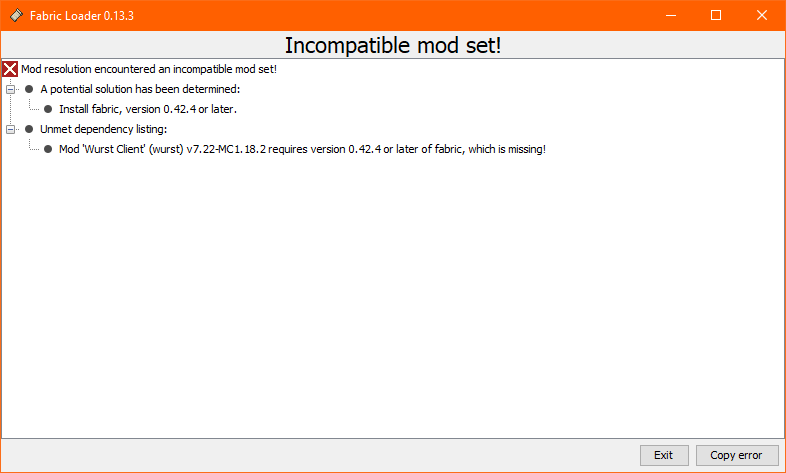
Replace mod fabric X with version Y or later.This is talking about Fabric API, not Fabric Loader!
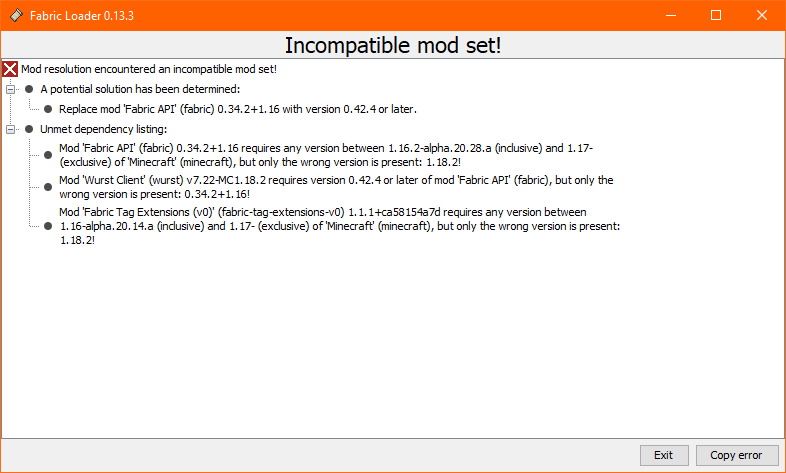
If you see a message like this, you installed the wrong version of Fabric API. You should remove your current Fabric API file from the mods folder, go back to step 2 and this time pay close attention to the instructions.
Step 2 shows you exactly how to find the correct Fabric API version.
Replace minecraft X with version Y.If you see a message like this, you either launched the wrong
fabric-loader-...installation (if you have multiple), or selected the wrong Minecraft version in the Fabric installer.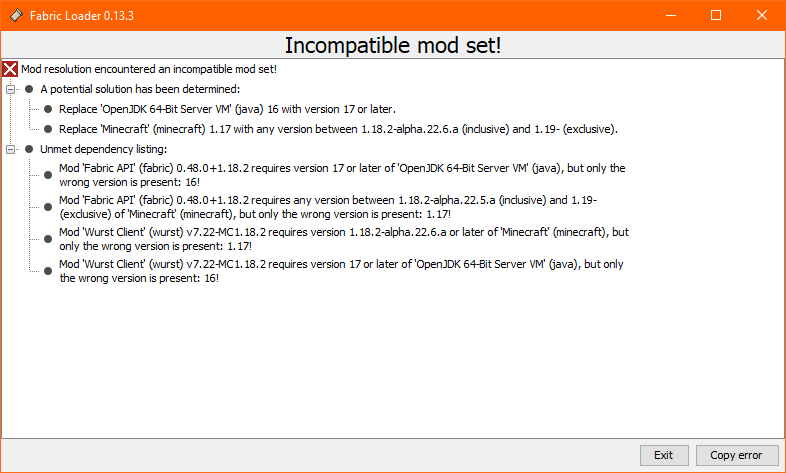
You should first go back to the Minecraft launcher and double-check which installation you just launched.
If you don't have a
fabric-loader-...installation for the correct Minecraft version, run the Fabric installer again and this time pay close attention to select the Minecraft version you actually want to use.After doing this, you will have multiple
fabric-loader-...installations in your Minecraft Launcher. Make sure to select the correct one so you don't get the same error again.Replace mod fabricloader X with version Y.If you see a message like this, you either launched the wrong
fabric-loader-...installation (if you have multiple), or you selected an older Fabric Loader version in the Fabric installer.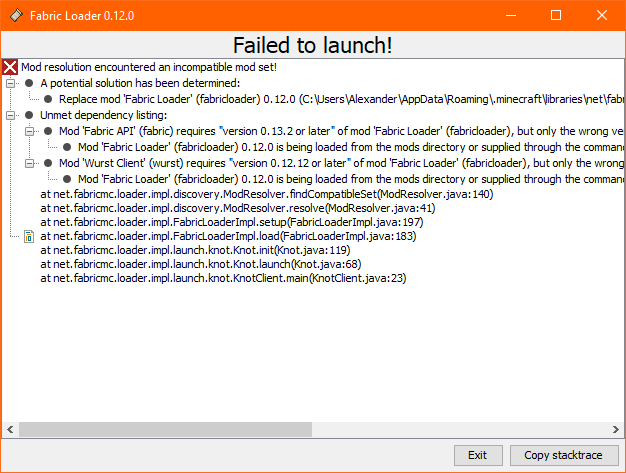
You should first go back to the Minecraft launcher and double-check which installation you just launched.
If you don't have a
fabric-loader-...installation with an up-to-date Fabric Loader version, run the Fabric installer again and make sure to leave the "Loader Version" at its default value.There is generally no good reason to use anything else than the latest version of Fabric Loader (which is selected by default).
I see an error message saying
Uncaught exception in thread "main".Look closely at the error message and select which of the following errors it contains:
MixinApplyError: Mixin ... from mod [wurst] FAILED during PREPARE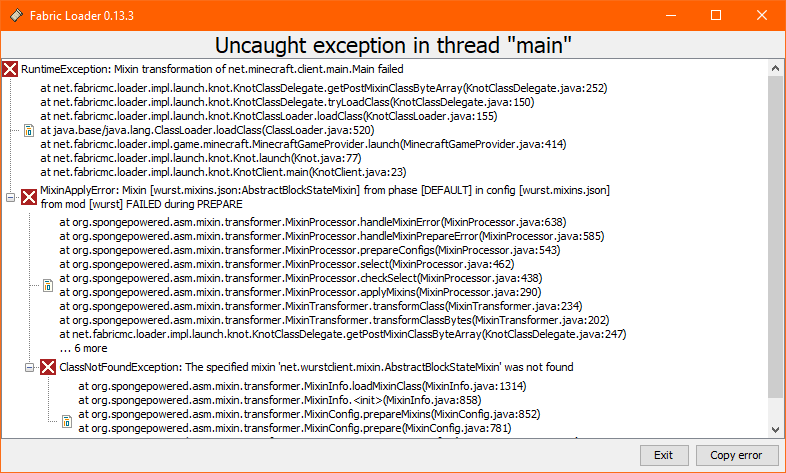
This error happens when you have placed the "-sources.jar" file in your mods folder instead of using the normal, compiled version of Wurst.
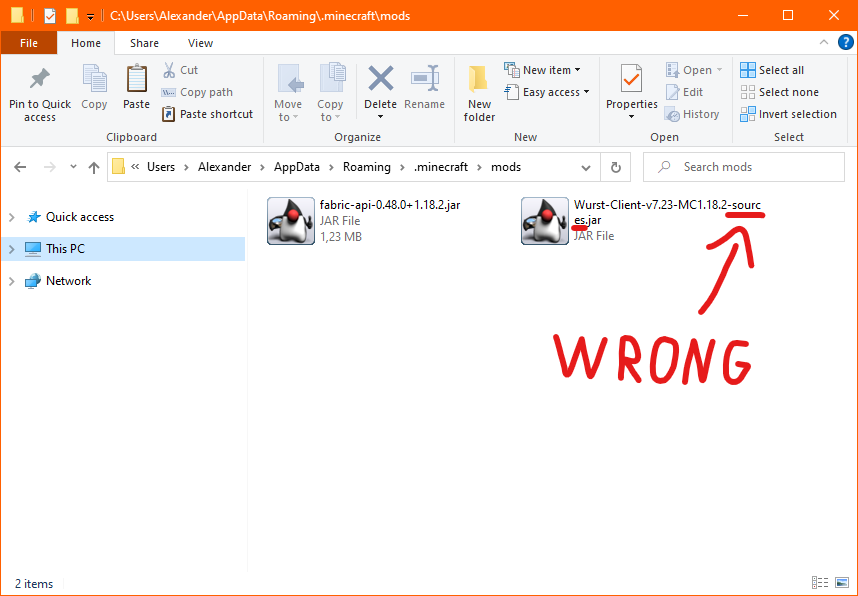
You should go back to step 3 and install the normal, compiled version of Wurst without any "sources" or "dev" at the end.
Unsupported class file major version 63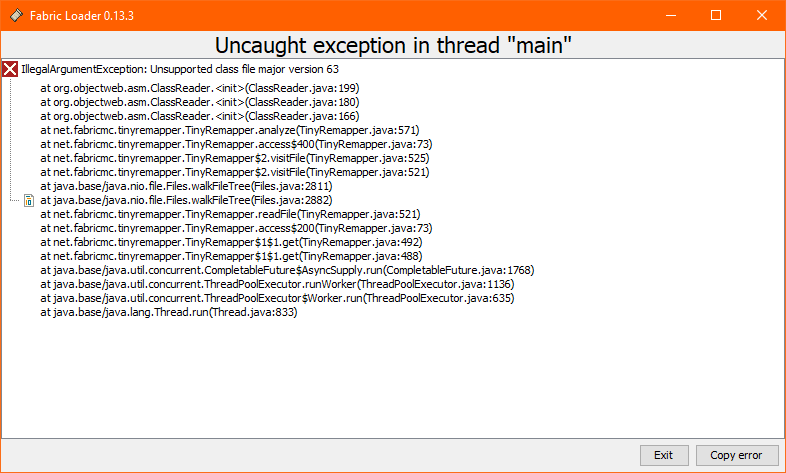
This error happens when you use a Fabric Loader version older than 0.14 with a Minecraft 1.19 snapshot.
Minecraft 1.19 snapshots require Fabric Loader 0.14.0 or newer, but for some reason the Fabric installer selects 0.13.3 by default.
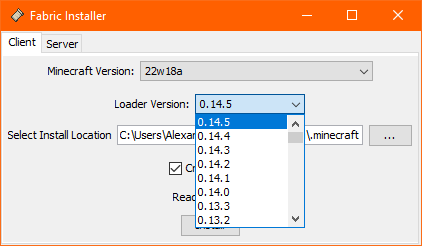
You should run the Fabric installer again and this time manually select the latest Fabric Loader version.
After doing this, you will have multiple
fabric-loader-...installations in your Minecraft Launcher. Make sure to select the correct one so you don't get the same error again.I see an error message saying
An unexpected issue occurred and the game has crashed.Like "Incompatible mod set!", this error message usually means that you didn't follow the tutorial properly. Unfortunately the official Minecraft launcher sucks at providing useful error messages, so the usual "Exit Code: 1" can mean almost anything.
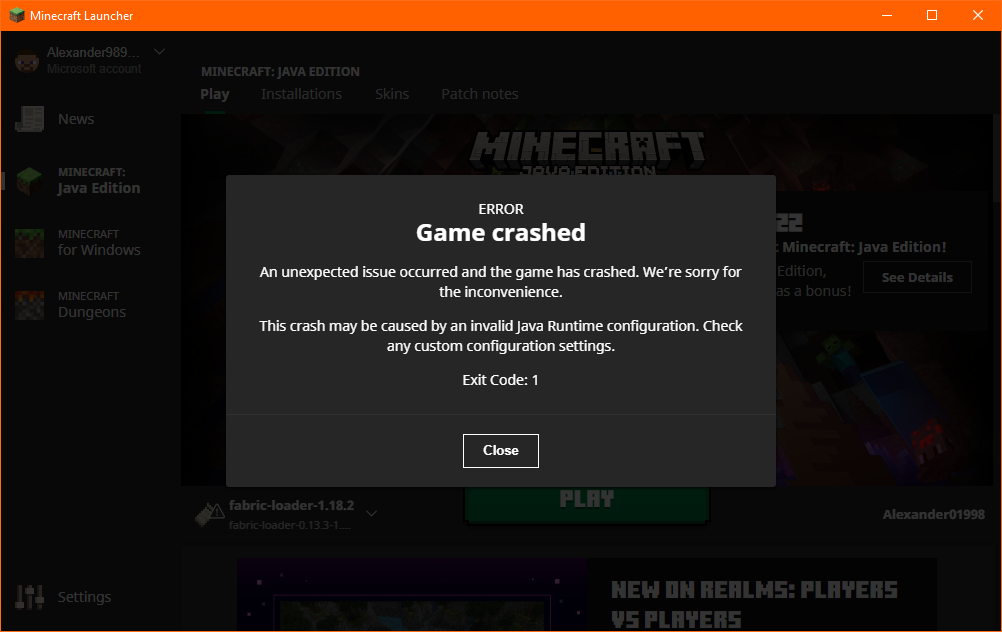
A common cause of this error is that you installed a version of Wurst that is not compatible with your Minecraft version.
Double-check which Wurst version is in your mods folder (the "MC" part indicates which Minecraft version it's intended for) and go back to step 3 if it's the wrong version.
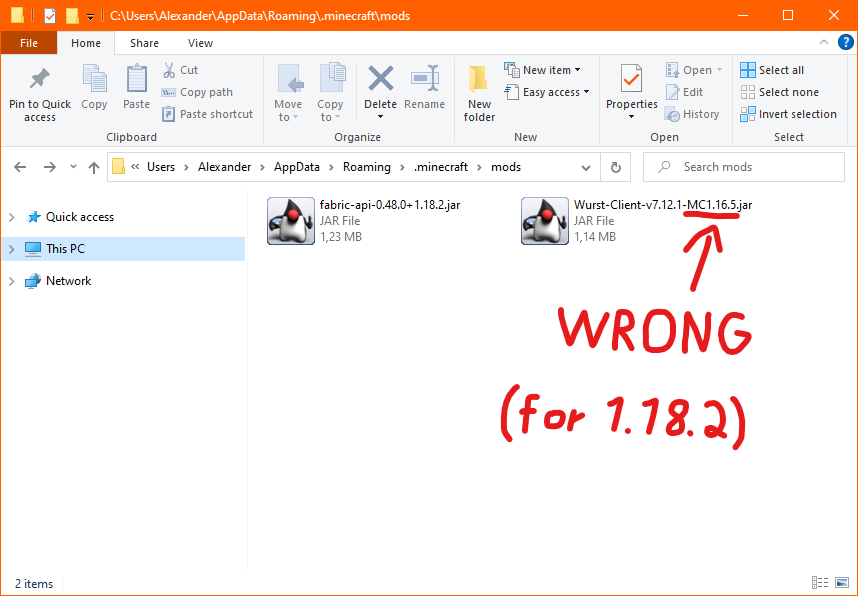
Another possible cause is that you selected a very old version of Fabric Loader in the Fabric installer.
There is generally no good reason to use anything else than the latest version of Fabric Loader (which is selected by default). You should go back to step 1 and this time leave the "Loader Version" at its default value.

If all of your mod versions and Fabric Loader are correct but the game is still crashing, it is possible that you have found a bug. Unfortunately it seems like the official Minecraft launcher no longer gives you access to crash report files.
Try to get a copy of the stack trace (maybe in the log files?) or see if the same crash also happens with a launcher that doesn't disable crash report files.
The game launches, but it's just vanilla Minecraft.
Look closely. Is it really vanilla or is it Fabric without Wurst? You will see "Fabric (Modded)" at the bottom if it's Fabric.
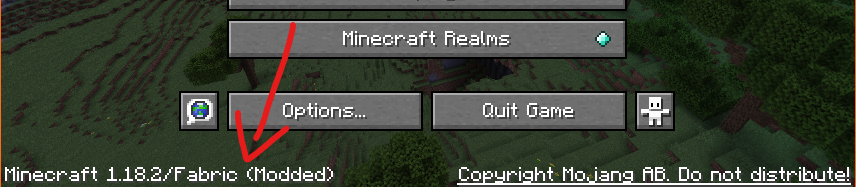
It's just vanilla Minecraft.
Most likely, you simply launched the wrong installation. You should go back to the Minecraft launcher and double-check which installation you just launched.
It's Fabric, but without Wurst.
Most likely, you placed your
modsfolder in the wrong location. Make sure that the folder is called exactlymodsand that its location is exactly as follows:Windows:
C:\Users\YourName\AppData\Roaming\.minecraft\modsLinux:
/home/YourName/.minecraft/modsMac:
/home/YourName/Library/Application Support/minecraft/modsIf the folder name and location are correct but you still have this issue, you probably changed the the
GAME DIRECTORYoption in yourfabric-loader-...installation.
You should go back to the Minecraft launcher, edit your installation and change
GAME DIRECTORYback to its default value. -