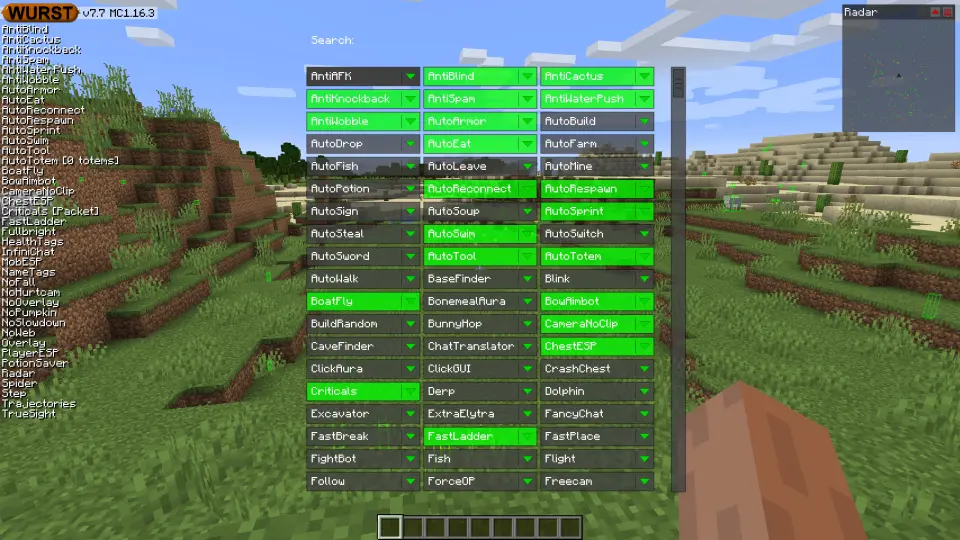This version of the Wurst Hacked Client is available for Minecraft 1.16.4, 1.16.3, 1.16.2, 1.16.1 and 1.15.2, as well as snapshot 20w46a.
Changelog
-
Added VanillaSpoof: Bypasses anti-Fabric plugins by pretending to be a vanilla client. (Thanks to ThisTestUser!)
- Added more keyboard shortcuts to Navigator. (Thanks to aleksilassila!)
- Arrow Keys: change which feature is selected.
- Tab: select next feature (same as right arrow).
- Shift+Tab: select previous feature (same as left arrow).
- Enter: toggle selected feature (same as left-clicking on a feature).
- Space: expand selected feature (same as left-clicking on the arrow next to a feature).
-
Added Sentry integration: Automatically reports crashes so you don’t have to.
-
Analytics will now change the random user ID every 30 days to make extra sure that you remain anonymous.
-
Renamed the “Analytics” button in Wurst Options to “Count Users” and improved its description to make it more clear what this actually does:
Counts how many people are using Wurst and which versions are the most popular. We use this data to decide when to stop supporting old Minecraft versions.
We use a random ID to tell users apart so that this data can never be linked to your Minecraft account. The random ID is changed every 30 days to make extra sure that you remain anonymous.
-
Updated the links in the Wurst Options.
- Fixed a rare bug in PotionSaver that kicks you from the server.
Update: Wurst 7.7.1
- Fixed Sentry reporting crashes with obfuscated code. It will now deobfuscate stuff before reporting it.
Included Features
Default Keybinds (14)
These are the default keybinds when you first install Wurst. All of them are fully customizable!
- B → FastPlace & FastBreak
- C → Fullbright
- G → Flight
- ; → SpeedNuker
- H → /home
- J → Jesus
- K → MultiAura
- N → Nuker
- R → Killaura
- Right CTRL → ClickGUI
- Right SHIFT → Navigator
- U → Freecam
- X → X-Ray
- Y → Sneak
GUIs (3)
Wurst has more than just one GUI. You can choose whichever one you like best.
ClickGUI
ClickGUI opens with the Right CTRL key. When opened, it displays a window for each category, which then contains a list of every feature in that category.


Navigator
Navigator opens with the Right Shift key. When opened, it displays a searchable list of every feature in Wurst.


TabGUI
TabGUI does not have a default keybind. You can enable it by opening the Navigator GUI and searching for "TabGUI" (don't worry, you only need to do this once).
Once enabled, you can use TabGUI with the Arrow Keys to change the selection and Enter to toggle the selected feature.