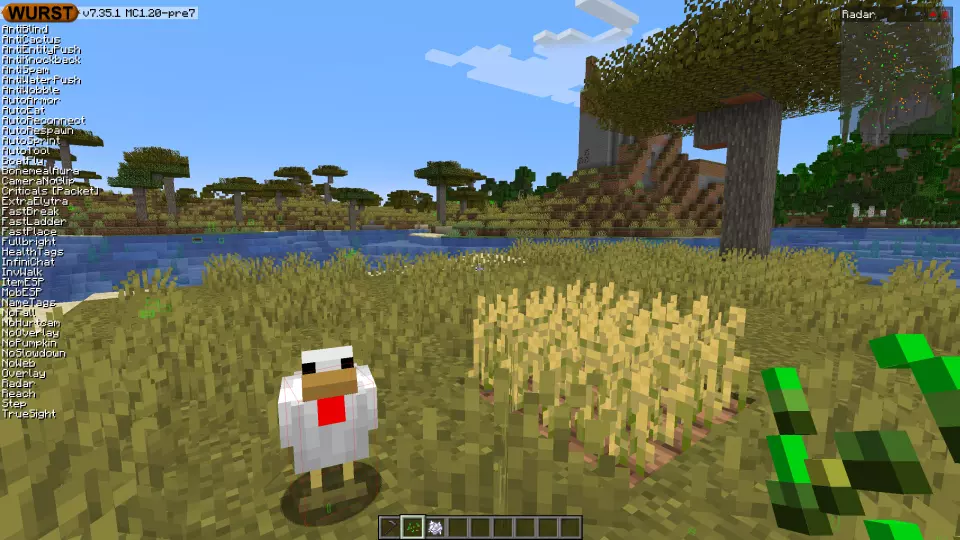This version of the Wurst Hacked Client is available for Minecraft 1.20.1, 1.20, 1.19.4, 1.19.3, 1.19.2 and 1.16.5, as well as snapshots 1.20.1-rc1, 1.20-rc1 and 1.20-pre7.
Changelog
-
Fixed a bug in the code that figures out where to aim when placing and breaking blocks, which caused any hacks that use it to aim at the wrong position when breaking or placing against certain non-full blocks from certain angles. For example, this bug made NukerLegit completely unable to break upside-down slabs from the top, or iron bars from the side.
-
NukerLegit will now more accurately adhere to the value specified in its “Range” setting.
-
Improved the way AutoFarm works, making it slightly faster and fixing some edge cases where it would previously get stuck.
See also: Wurst 7.35 changelog
Included Features
Default Keybinds (14)
These are the default keybinds when you first install Wurst. All of them are fully customizable!
- B → FastPlace & FastBreak
- C → Fullbright
- G → Flight
- ; → SpeedNuker
- H → /home
- J → Jesus
- K → MultiAura
- N → Nuker
- R → Killaura
- Right CTRL → ClickGUI
- Right SHIFT → Navigator
- U → Freecam
- X → X-Ray
- Y → Sneak
GUIs (3)
Wurst has more than just one GUI. You can choose whichever one you like best.
ClickGUI
ClickGUI opens with the Right CTRL key. When opened, it displays a window for each category, which then contains a list of every feature in that category.


Navigator
Navigator opens with the Right Shift key. When opened, it displays a searchable list of every feature in Wurst.


TabGUI
TabGUI does not have a default keybind. You can enable it by opening the Navigator GUI and searching for "TabGUI" (don't worry, you only need to do this once).
Once enabled, you can use TabGUI with the Arrow Keys to change the selection and Enter to toggle the selected feature.


Supported Languages (13)
Translations are unfinished and thus disabled by default. Go to Wurst Options → Translations to enable them.
- Chinese (Simplified/Mainland)
- Chinese (Traditional/Taiwan)
- Chinese (Cantonese/Hong Kong)
- Czech
- English (US)
- French
- German
- Italian
- Japanese
- Polish
- Romanian
- Russian
- Ukrainian