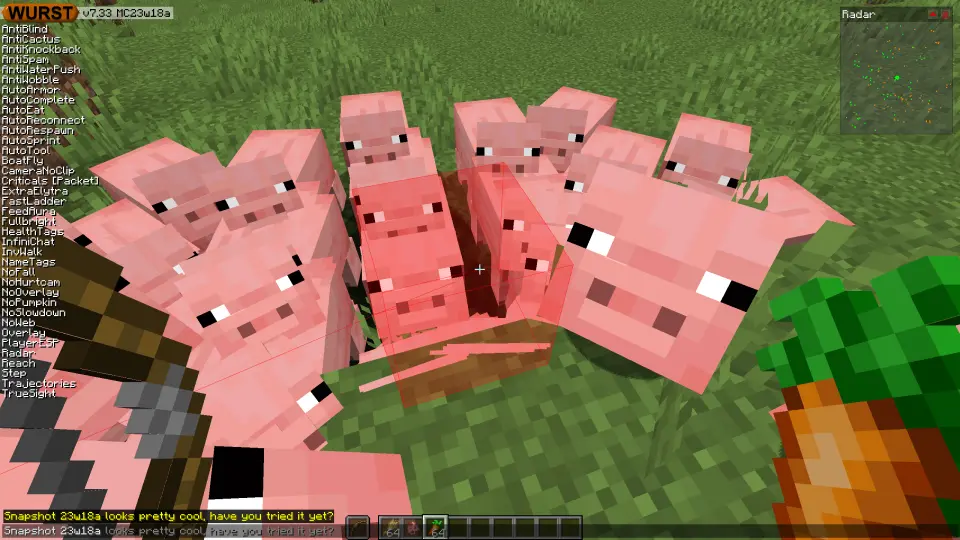This version of the Wurst Hacked Client is available for Minecraft 1.19.4, 1.19.2 and 1.16.5, as well as snapshots 23w18a and 23w17a.
Changelog
-
Added AutoComplete: Auto-completes your chat messages using large language models. Requires either an OpenAI account with API access or a locally installed language model with the oobabooga web UI.
-
Consider AutoComplete to be somewhat experimental. While it works pretty well and is a lot of fun to use, it’s not as easy to set up or as customizable as I would like it to be. I’m hoping to improve that in future updates.
-
Fixed FeedAura not working reliably with most animals and not working at all with Axolotls.
-
Removed FeedAura’s Priority setting. Instead, it will now pick an animal to feed at random, which ensures that all of the animals in range eventually get fed.
-
Fixed FeedAura not rendering its ESP boxes correctly.
-
Made FeedAura slightly harder for anti-cheat plugins to detect.
-
Changed FeedAura’s “Filter babies” setting to be enabled by default. Also updated its description to be more accurate.
-
Added a “Filter untamed” setting to FeedAura. When enabled, FeedAura will ignore tameable animals that haven’t been tamed yet. (#796 - Thanks to ThisTestUser!)
-
Added a “Filter horse-like animals” setting to FeedAura. When enabled, FeedAura will ignore horses, llamas, donkeys, etc. This is useful for avoiding Minecraft bug MC-233276, which causes these animals to consume items indefinitely. (#796 - Thanks to ThisTestUser!)
-
Trajectories will now change the color of its predicted path based whether the projectile will hit an entity, a block, or nothing at all. (#814 - Thanks to duggavo!)
-
All three of these colors can be changed in Trajectories’ settings.
-
Trajectories now works with items in the offhand and renders correctly when using left-handed mode.
-
Trajectories will no longer continue its predicted path after the projectile has hit an entity.
-
Fixed Trajectories ending its predicted path too early when you’re trying to shoot over a wall.
-
Improved the precision of Trajectories. The line will now stop exactly where the projectile is predicted to hit something, instead of ending slightly inside that block or entity.
-
Added a “Turn off while flying” checkbox to Sneak. (#806 - Thanks to Hassinator00!)
-
Added a “Filter allays” setting to every hack that has filters. This is useful because allays were not previously included by any other filter. (#721 - Thanks to DrMaxNix!)
-
By default, .tp will now teleport your actual character instead of your camera if you use it while Freecam is enabled. However, relative coordinates will still be relative to your camera, meaning you can use “.tp ~ ~ ~” to teleport to your Freecam position.
-
Added a “Disable Freecam” checkbox to .tp (checked by default). Turning this off will restore the old behavior of .tp, which teleports your camera in Freecam instead of your character.
-
Fixed a crash when AutoLibrarian tries to open the trade screen of a villager while the player is inside that villager’s hitbox. (#787)
-
Fixed a crash when AutoLibrarian sees a villager selling a corrupted enchanted book item. Instead, it will now skip that book and write a log entry with the item’s NBT data.
-
Probably fixed AutoFarm crashing the game for some users (I couldn’t reproduce the issue). (#775 - Thanks to ThisTestUser!)
-
Probably fixed Tunneller crashing the game for some users (I couldn’t reproduce the issue). (#807)
-
Fixed some descriptions saying “Format Error: “ at the beginning.
-
Fixed certain pages in Navigator displaying all text in the same color as the background, which made it very hard to read.
-
Fixed BlockComponents (used in Search, Nuker, etc.) not rendering correctly.
-
ClickGUI windows can no longer be moved completely off the screen or into a position where you can’t reach the title bar.
-
Fixed Excavator changing the colors of other UI elements. (#812)
-
Fixed BowAimbot not rendering correctly.
Included Features
Default Keybinds (14)
These are the default keybinds when you first install Wurst. All of them are fully customizable!
- B → FastPlace & FastBreak
- C → Fullbright
- G → Flight
- ; → SpeedNuker
- H → /home
- J → Jesus
- K → MultiAura
- N → Nuker
- R → Killaura
- Right CTRL → ClickGUI
- Right SHIFT → Navigator
- U → Freecam
- X → X-Ray
- Y → Sneak
GUIs (3)
Wurst has more than just one GUI. You can choose whichever one you like best.
ClickGUI
ClickGUI opens with the Right CTRL key. When opened, it displays a window for each category, which then contains a list of every feature in that category.


Navigator
Navigator opens with the Right Shift key. When opened, it displays a searchable list of every feature in Wurst.


TabGUI
TabGUI does not have a default keybind. You can enable it by opening the Navigator GUI and searching for "TabGUI" (don't worry, you only need to do this once).
Once enabled, you can use TabGUI with the Arrow Keys to change the selection and Enter to toggle the selected feature.


Supported Languages (13)
Translations are unfinished and thus disabled by default. Go to Wurst Options → Translations to enable them.
- Chinese (Simplified/Mainland)
- Chinese (Traditional/Taiwan)
- Chinese (Cantonese/Hong Kong)
- Czech
- English (US)
- French
- German
- Italian
- Japanese
- Polish
- Romanian
- Russian
- Ukrainian