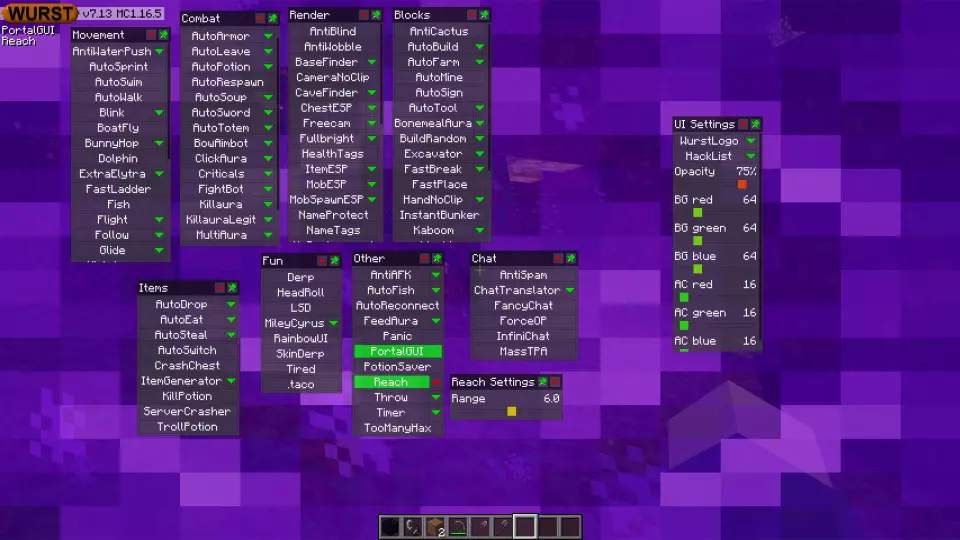This version of the Wurst Hacked Client is available for Minecraft 1.16.5, as well as snapshots 21w11a, 21w10a, 21w08a/b and 21w05a/b.
WARNING: The 21w10a and 21w11a versions are very broken and will crash instantly if you activate the wrong hacks. These versions also have many graphical glitches, which could potentially trigger seizures for people with photosensitive epilepsy. It is highly recommended to turn off all hacks before using these versions. Some usable hacks are ClickGUI, Killaura, Nuker, X-Ray and Freecam. Most other hacks are untested and you will have to find out for yourself which ones still work.
Note: The 21w08a version also works with 21w08b and the 21w05a version also works with 21w05b.
Changelog
-
Added PortalGUI: Allows you to open GUIs in portals. (Thanks to ThisTestUser!)
-
Added a “Range” slider to Reach.
-
Added NoBackground: Removes the dark background behind inventories. (Thanks to flestr!)
-
Improved AutoFarm’s speed when the “Replant” checkbox is checked.
-
X-Ray will now show a warning when OptiFine or Sodium is installed.
-
Fixed MobSpawnESP glitching out when extremely far from spawn.
-
Fixed a crash when using VanillaSpoof with certain Fabric API versions.
-
Fixed all of the “Filter flying” settings doing the opposite of what they should do.
-
Fixed a visual glitch when editing BlockList settings (e.g. X-Ray’s list of ores).
-
Fixed KillauraLegit not facing its target properly.
Included Features
Default Keybinds (14)
These are the default keybinds when you first install Wurst. All of them are fully customizable!
- B → FastPlace & FastBreak
- C → Fullbright
- G → Flight
- ; → SpeedNuker
- H → /home
- J → Jesus
- K → MultiAura
- N → Nuker
- R → Killaura
- Right CTRL → ClickGUI
- Right SHIFT → Navigator
- U → Freecam
- X → X-Ray
- Y → Sneak
GUIs (3)
Wurst has more than just one GUI. You can choose whichever one you like best.
ClickGUI
ClickGUI opens with the Right CTRL key. When opened, it displays a window for each category, which then contains a list of every feature in that category.


Navigator
Navigator opens with the Right Shift key. When opened, it displays a searchable list of every feature in Wurst.


TabGUI
TabGUI does not have a default keybind. You can enable it by opening the Navigator GUI and searching for "TabGUI" (don't worry, you only need to do this once).
Once enabled, you can use TabGUI with the Arrow Keys to change the selection and Enter to toggle the selected feature.